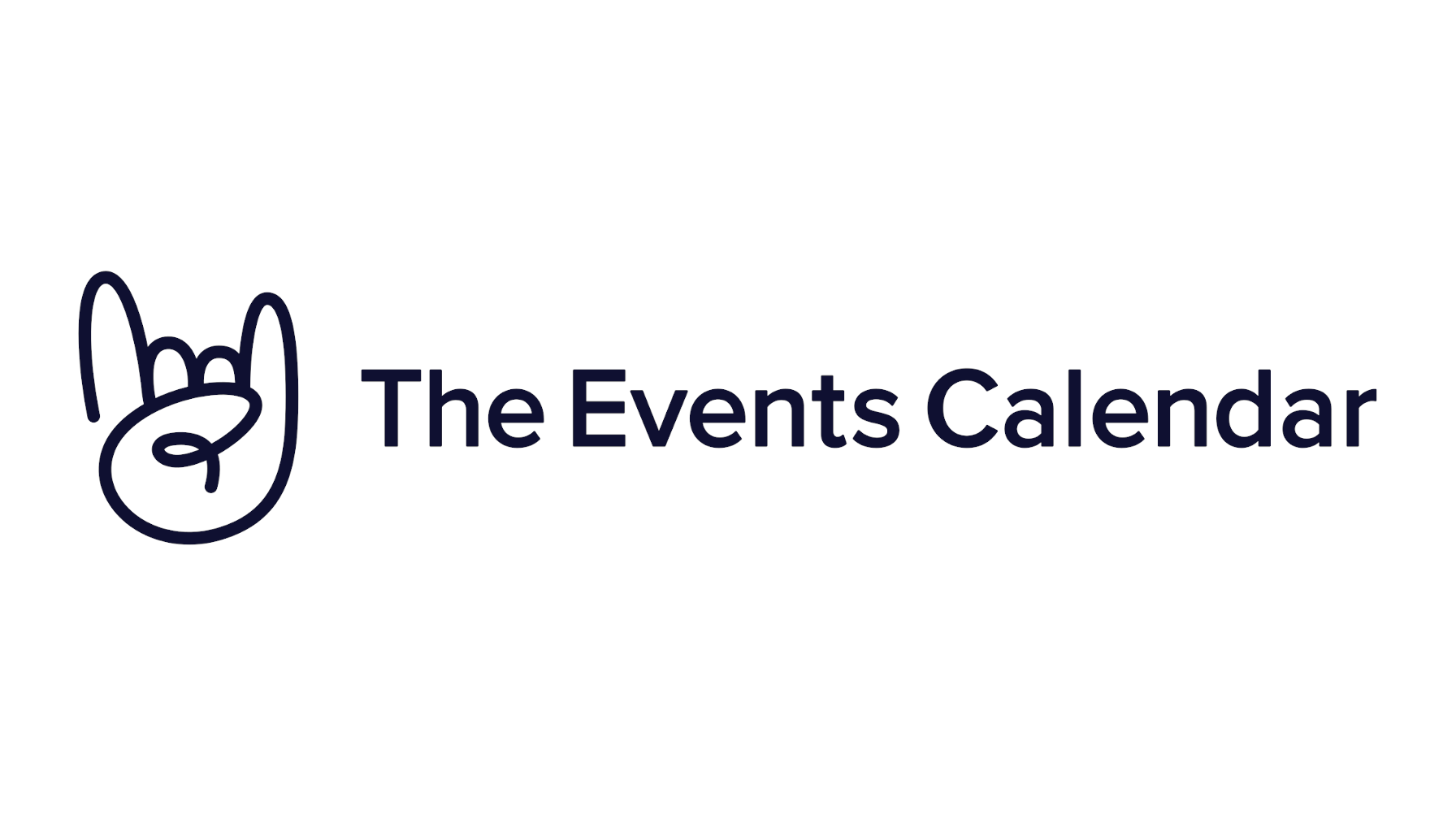Introduction: The Events Calendar is a powerful WordPress plugin that enables users to create and manage events seamlessly. Whether you’re hosting conferences, workshops, or social gatherings, this plugin offers a range of features and customization options to showcase and organize your events effectively. In this article, we will explore the key features of The Events Calendar plugin and provide insights on creating custom templates, customizing list views, using shortcodes, and customizing single event templates.
Table of Contents
1. Overview of The Events Calendar Plugin
The Events Calendar plugin is designed to simplify event management on WordPress websites. With its user-friendly interface and robust functionality, it has become a popular choice for event organizers. The plugin allows you to create events with details such as title, date, time, location, and description. It supports recurring events and provides options for managing venues and organizers associated with your events. Additionally, the plugin offers features like ticket sales, RSVPs, and various customization options for displaying events.
2. Create the Events Calendar Custom Template
One of the standout features of The Events Calendar plugin is the ability to create custom templates for your event calendar. This empowers you to design and tailor the calendar to match your website’s aesthetics and branding. Creating a custom template involves understanding the plugin’s templating system, modifying template files, and applying custom CSS styles. By following the necessary steps, you can create a unique and visually appealing event calendar that suits your specific requirements.
2.1. Understanding the Templating System
The Events Calendar plugin follows a templating system that allows you to customize the appearance of your event calendar. You can create custom templates by modifying the template files provided by the plugin.
2.2. Modifying Template Files
To create a custom template, you’ll need to locate the template files related to The Events Calendar plugin in your WordPress theme directory. By modifying these template files, you can control how the event calendar is displayed on your website.
2.3. Applying Custom CSS Styles
In addition to modifying template files, you can apply custom CSS styles to further customize the appearance of your event calendar. This gives you the flexibility to match the design of the calendar with your website’s overall look and feel.
But, I don’t have time to do all this!
We live in a busy age, where our time is precious. If you have better things to do, you can simply use a service like Codeable to get the job done for you. It’s a free estimation process, and you only pay if you decide to go ahead. Check out all the amazing reviews here.
3. How to Customize the Events Calendar List View
The list view is a default display option provided by The Events Calendar plugin. It presents events in a chronological list format, allowing users to browse through upcoming or past events. Customizing the list view enables you to personalize the look and feel of your event listings. You can modify CSS styles to match your website’s design, adjust the layout to highlight key event details, and even incorporate custom fields or meta information. By leveraging the available customization options, you can create a compelling and informative list view for your events.

3.1. Modifying CSS Styles
Customizing the list view starts with modifying CSS styles. By targeting specific CSS classes or IDs, you can change the colors, fonts, spacing, and other visual aspects of the list view to align with your website’s branding.
3.2. Adjusting Layout and Display
In addition to CSS modifications, you can adjust the layout and display options of the list view. This includes controlling the number of events shown per page, enabling pagination, and determining the order in which events are displayed.
3.3. Incorporating Custom Fields and Meta Information
The Events Calendar plugin allows you to add custom fields and meta information to your events. By utilizing these features, you can include additional details or data points in the list view, providing more context and enhancing the event browsing experience for your users.

4. How to Use the Events Calendar Shortcode
Shortcodes in The Events Calendar plugin offer a convenient way to embed event calendars or specific event information within your WordPress site. Utilizing shortcodes allows you to display event-related content in various sections of your website, enhancing accessibility and user experience. With The Events Calendar’s shortcode options, you can showcase specific event categories, filter events by date range, or even embed a calendar widget on a particular page or post. By understanding and leveraging the power of shortcodes, you can seamlessly integrate event-related information into your site’s layout.
4.1. Embedding Event Calendars
The Events Calendar plugin provides shortcodes specifically designed to embed event calendars. You can use these shortcodes to display calendars with specific parameters, such as a specific month, a particular category of events, or events from a specific venue.
4.2. Filtering Events with Shortcodes
Shortcodes in The Events Calendar plugin also allow you to filter events based on specific criteria. You can use shortcodes to display events within a specific date range, events organized by a particular organizer or venue, or events belonging to a specific category.
4.3. Embedding Event Widgets
In addition to calendars and event listings, The Events Calendar plugin offers shortcodes to embed event widgets. These widgets provide a compact display of upcoming events and allow users to interact with the calendar directly.

5. Customize the Events Calendar Single Event Template
The single event template determines the layout and design of individual event pages generated by The Events Calendar plugin. Customizing the single event template enables you to create a unique and engaging experience for users accessing event details. You can modify the event details section, incorporate additional fields or meta information, adjust the layout to highlight key elements, and even integrate social sharing buttons or related events. By customizing the single event template, you can provide a cohesive and tailored presentation of event information to your audience.
5.1. Modifying Event Details
To customize the single event template, you can modify the event details section. This includes adjusting the layout, changing the styling, and adding or removing specific event details based on your preferences.
5.2. Incorporating Additional Fields and Meta Information
The Events Calendar plugin allows you to add custom fields and meta information to your events. By incorporating these additional fields in the single event template, you can provide more context and relevant information to your audience.
5.3. Enhancing Layout and Design
Customizing the single event template also involves enhancing the overall layout and design. You can adjust the placement of elements, introduce visual elements like images or icons, and ensure a visually appealing presentation of event details.
Conclusion
The Events Calendar plugin for WordPress offers a comprehensive set of tools and features for event management. From creating custom templates and customizing list views to leveraging shortcodes and customizing single event templates, the plugin provides extensive customization options. By harnessing the power of The Events Calendar, you can showcase your events effectively, provide a seamless registration and ticketing experience, and create an engaging environment for your audience. Start utilizing this powerful plugin to elevate your event management capabilities on WordPress.